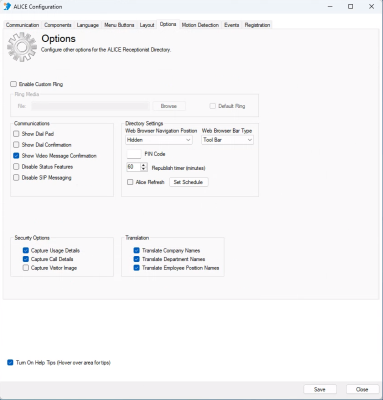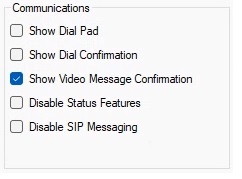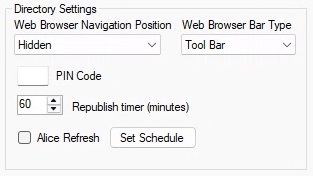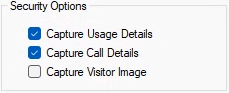ARD Configuration Tool Advanced Options Tab
The Options tab is only found in the advanced settings. To access the advanced settings, select the Advanced option from the side navigation bar. Customizations include custom ringtones, confirmation messages, shutdown PIN code settings, automatic translations, and logging settings.
Enable Custom Ring
Custom ringtones can be uploaded to replace an existing ring tone or indicate a call is connecting if a phone system lacks a ringtone.
Check "Enable Custom Ring" to begin configuration.
-
File – To select a custom ringtone, click the Browse button to launch Windows Explorer. Select the audio file to be used.
-
Default Ring – Check this box to apply a built-in ALICE ring tone. This enables a ringtone without providing a custom sound file.
Communications
-
Show Dial Pad – When checked, an on-screen keypad appears that allows visitors to navigate phone system prompts.
-
Show Dial Confirmation – When checked, displays a confirmation pop-up window after a visitor touches a call card.
-
Show Video Message Confirmation – Display a confirmation pop-up window to confirm the visitor wants to leave a video message after they fail to reach the person they are trying to contact. *Video messages only apply to ALICE Client users.
-
Disable Status Features – When checked, this disables any status checks from occurring when calls are placed.
-
Disable SIP Messaging – This will disable all SIP messaging by the application. This should only be used when configuring the ARD
 The ALICE interface that appears on the ALICE Kiosk in your Lobby, also known as the ALICE Receptionist Directory to use your organization's VoIP communication.
The ALICE interface that appears on the ALICE Kiosk in your Lobby, also known as the ALICE Receptionist Directory to use your organization's VoIP communication.
Directory Settings
-
PIN Code – Choose from “Top,” “Bottom,” and “Hidden” to set where the browser navigation panel will display on browser windows.
-
PIN Code – Sets a PIN code requirement for the hidden shutdown button to prevent accidental or unauthorized shutdowns. Enter a 4-digit PIN code into this field to activate this feature.
-
Republish Timer (Minutes) –Set the number of minutes the Directory should wait before checking for content changes made on the Admin Portal.
-
ALICE Refresh – When checked, the ALICE software will perform an application refresh. Using the Set Schedule button, this feature can be configured to refresh as frequently as once per day. Setting the refresh time to after office hours is recommended to ensure no visitors are impacted.
Security Options
- Capture Usage Details – Captures a log of what buttons visitors press on the screen.
Capture Call Details– Capture events related to calls from the ARD to employees.
Capture User Image – Captures images of visitors when motion is detected. Motion detection must be enabled. Refer to ARD Configuration Tool Motion Detection Tab for more details.
Translation
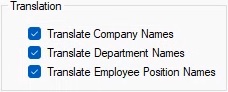
-
Translate Company Names – Automatically translates Company card names to different languages.
-
Note: The Company card's language must be set to Default to be automatically translated.
-
-
Translate Department Names– Automatically translates Department card names to different languages.
-
Note: The Department card's language must be set to Default to be automatically translated.
-
-
Translate Employee Position Names– Automatically translates employee position names to different languages.